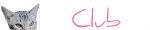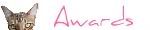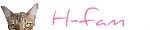STEP 1
The size of your button must be 125x125
If you have a picture that you want for a button just resize it to those numbers.
You can do that at in a photo editing program or online.
I you are handy with photo editing you can make your button in to anything you want as long as it is 125x125
STEP 2
Once you have the image at the correct size we are going to upload it to photobucket or another storage site and copy the DIRECT LINK .
Paste that code in to Word or Notepad on your PC and alter your code by looking at the code below and replacing the colored portions with your own information.
<center><a href="http://bengalbusiness.blogspot.com"target="_blank"><img src=" DIRECT LINK TO YOUR IMAGE" border="0" alt="Bengal Business"></a></center>
purple = automatically center's your button in the sidebar (optinonal)
red = URL to your site
pink = the direct link to your image that you copied to Word or Notepad.
green = what you want the text to say when someone hovers over your button.
Test your finished code by adding it as an HTML gadget in your blog's sidebar.
Click example and if it looks like a image you are on the right path.
Save it and lets move on to step 3!
Copy the following code and paste it in to Word or Notepad so you can include your own information, just like in step 2
<center><textarea rows="4" cols="13" name="Bengal Business" readonly="readonly"><center><a href="http://bengalbusiness.blogspot.com" target="_blank"><img border="0" alt="Bengal Business" src="direct link to your image "/></a></center></textarea></center>
1. Go to your blog and copy this code in an HTML gadget in your blog's side bar.
2. Hit preview and if the HTML scrollbox shows ...YAAAY!! If not go back and try again. It may take a couple of times to get it right.
Now you only have to put the scrollbox under your button image and click preview and hit save.
TEST IT for yourself and we wish you a lot of fun with your very own GRAB BUTTON!
Let us know if you made one!